First of all, some info about the program before you install it.
Trackma
Trackma aims to be a lightweight and simple but feature-rich program for Unix based systems for fetching, updating and using data from personal lists hosted in several media tracking websites.
Features
- Manage local list and synchronize when necessary, useful when offline
- Manage multiple accounts on different media tracking sites
- Support for several mediatypes (as supported by the site)
- Multiple user interfaces (Qt, GTK, curses, command-line)
- Detection of running media player, updates list if necessary
- Ability to launch media player for a requested media in the list and update list if necessary
- Highly scalable, easy to code new interfaces and support for other sites
- Secure, uses HTTPS wherever possible.
Currently supported websites
- Anilist (Anime, Manga)
- Kitsu (Anime, Manga)
- MyAnimeList (Anime, Manga)
- Shikimori (Anime, Manga)
- VNDB (VNs)
Screenshots
Qt interface
(info taken from Trackma's site)Guide on how to install Trackma on PC:
1- Open PowerShell as Administrator and run:
Enable-WindowsOptionalFeature -Online -FeatureName Microsoft-Windows-Subsystem-Linux
PowerShell will show you this after you enter that
Type Y then hit enter
the pc will start restarting.
2-Download Python and install it.
if your windows is x64, then click here.
If your windows is x86, then click here.
dont forget to check this when the installing starts
finish installing.
3-Download PyQt4
click here
if your windows is x64, then click on PyQt4‑4.11.4‑cp36‑cp36m‑win_amd64.whl to start the downloading.
If your windows is x86, then click on PyQt4‑4.11.4‑cp36‑cp36m‑win32.whl to start the downloading.
remember where you save the file. we will use the path later.
4. Run PowerShell or cmd as administrator
type the following
pip3 install Trackma
and hit enter.
you will get this
then type python -m pip install --upgrade pip
and hit enter.
unless it doesnt tell you there is a new version like in the picture above.
after the install is finished move to the next step
5- install the file we downloaded earlier.
copy its path. its path should be something like this C:\username\blah\blah\downloads\PyQt4‑4.11.4‑cp36‑cp36m‑win_amd64.whl
or C:\username\blah\blah\downloads\PyQt4‑4.11.4‑cp36‑cp36m‑win32.whl if you run x86 system
go to your PowerShell and type the following
Pip3 install followed by your path. so it will be something like this
Pip3 install C:\username\blah\blah\downloads\PyQt4‑4.11.4‑cp36‑cp36m‑win_amd64.whl
hit enter.
you will get something like this
6- getting your account
close PowerShell or cmd, and then open it as administrator
type trackma then hit enter.
you will get something like this
type a then hit enter
it will ask you which site you want to use. for this Guide I chose Anilist cause it is the best anime/manga site so far.
after you type anilist hit enter.
it will ask you to enter you username. enter it then hit enter.
READ CAREFULLY WHAT THE TEXT IS SAYING BEFORE YOU PROCEED.
if you chose anilist, then click on this link to get your pin http://omaera.org/trackma/anilist.html
after you authorise and stuff , the page will give you a pin. copy that then paste it on PowerShell.
then it will ask you to choose account number or to delte it or add more. type 1 then hit enter.
you will get this afterwords:

or something similar. exit PowerShell then open it again as administrator.
type trackma-qt then hit enter
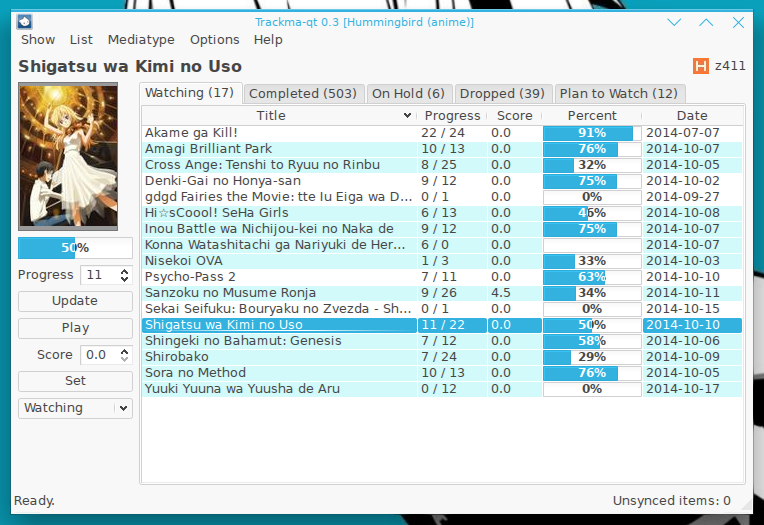

Comments
Post a Comment